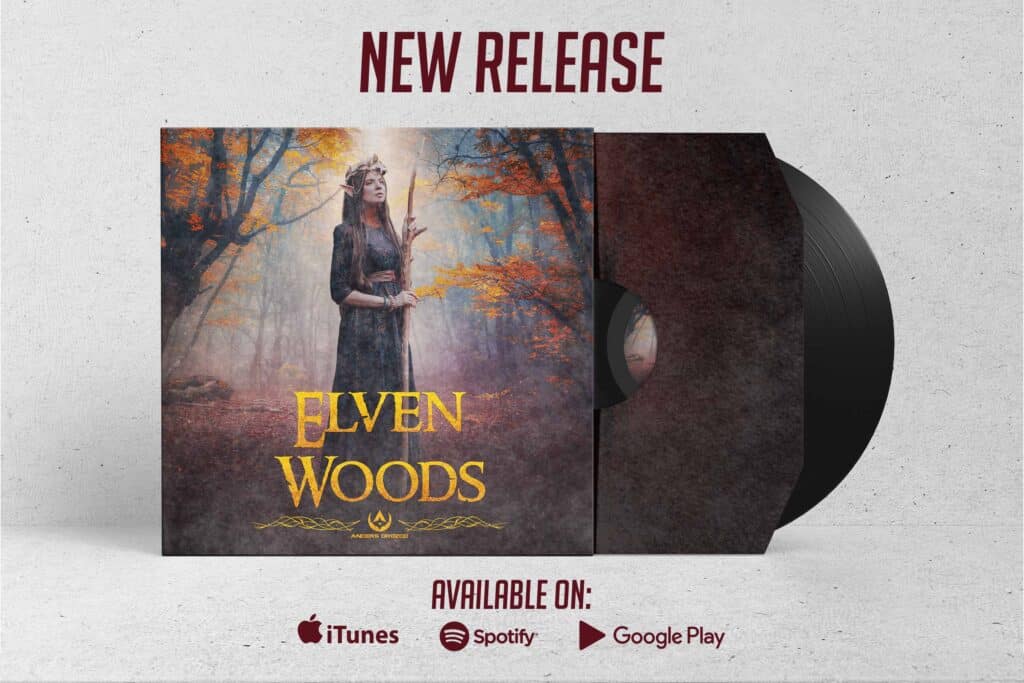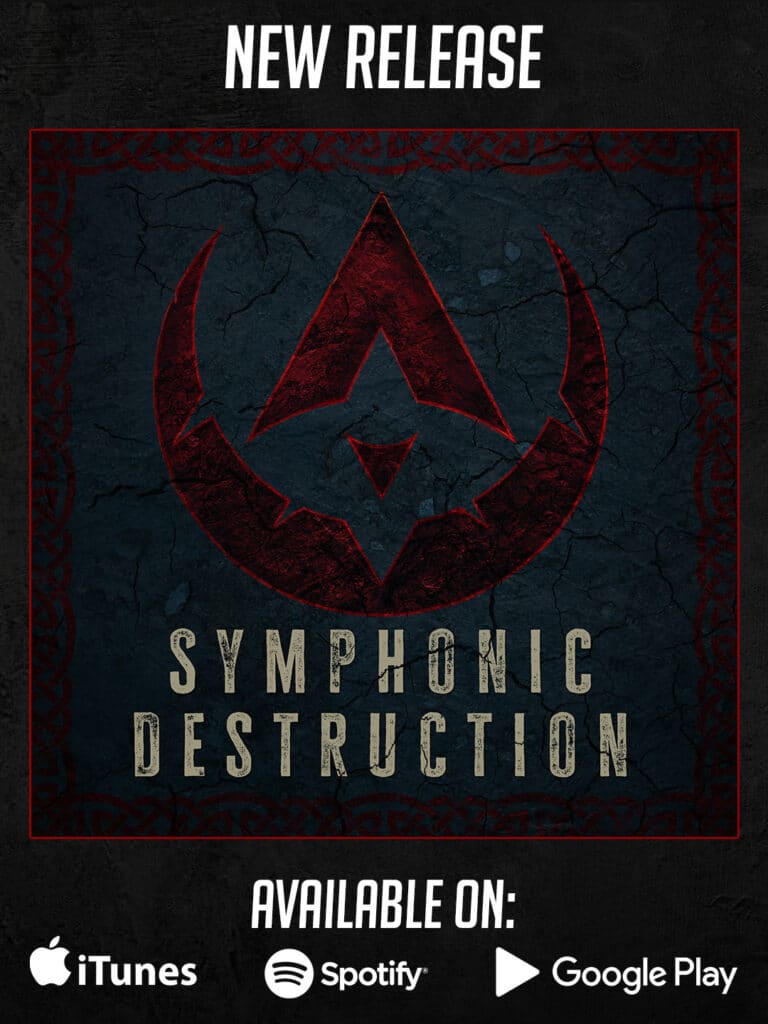BenQ beCreatus Hybrid Dock DP1310: A Comprehensive Review
The BenQ beCreatus DP1310 is a Hybrid Dock that’s generating a significant buzz in the tech community. This docking station boasts a unique feature that allows you to seamlessly switch between two different devices using just one monitor. In this review, we’ll take an in-depth look at its features and performance.
Unboxing
Upon unboxing, you’ll find the following components:
Cables and connectors:
• BenQ DP1310 unit
• Power adaptor
• USB Type-C to Type-C cable
• HDMI 2.1 cable
• Documentation for quick setup.
Design
The DP1310 boasts a robust design with an aluminum alloy frame that enhances both cooling and protection. Its front and back are clad in durable hard plastic for added resilience. This dock offers flexible placement options, with the choice of vertical or horizontal orientation. Rubber feet and pads on the aluminum frame ensure stability and allow for customization.
Connectivity
Front Panel:
• 2 USB Type-A ports and 1 USB-C port (10Gbps, with charging capabilities)
• 3.5mm audio jack
• Power LED indicator
• HDMI switch button (with a distinctive knob-like appearance).
Rear Panel (Right to Left):
• DC IN port for power supply
• One USB-C port for computer or laptop connection (capable of 100W charging)
• HDMI Out 1 for primary external display
• HDMI In for primary display source
• HDMI Out 2 for an additional external display
• DP PORT 3 for added display options (DP 1.2 )
• Gigabit Ethernet port for
• high-speed wired internet connection
• One USB Type-A port (10Gbps)
• Two more USB Type-A ports (480Mbps) for peripherals or devices with lower data speed requirements.
Installation
To get the DP1310 up and running, you’ll need to install the DisplayLink driver. This versatile dock is compatible with various systems, including ChromeOS, Ubuntu, Windows, and Mac (including the latest M1 and M2 chips). If you’re a Mac user, be sure to grant access in privacy and security settings.
Refresh Rate Test
During my testing on both the MacBook Pro and Mac Studio, I experimented with various monitors, including those with lower resolution but higher refresh rates. I noticed some differences. For example, my ASUS PROART monitor, which boasts a maximum of 120Hz, was providing 60Hz on my MacBook Pro and 100Hz on my Mac Studio. After some extensive testing, I discovered the underlying reason.
Long story short, it turns out that the refresh rate will be defined by the combination of your computer, your laptop port bandwidth, the input port of your monitor, and the usage of high-speed cables. To clarify, if your monitor states on the box that it is 144Hz, it does not mean that all the inputs of the monitor will provide you with 144Hz. For example, my Samsung monitor gives me a max of 144Hz only if I connect it to the USB Type-C or the display port. But if I connect it to any of the HDMI ports, it has a max refresh rate of 120Hz.
Summary
The BenQ beCreatus DP1310 is a versatile solution, ideal for users seeking a streamlined setup with multiple monitors. While it’s marketed towards programmers, its benefits extend to designers, students, and console gamers. Personally, I find it invaluable for enhancing productivity on the go with a laptop. The convenience of seamless transitions from laptop to studio setup is a game-changer.
Remember, the ultimate performance will be influenced by your specific devices and connections. Keep this in mind when incorporating the DP1310 into your setup.