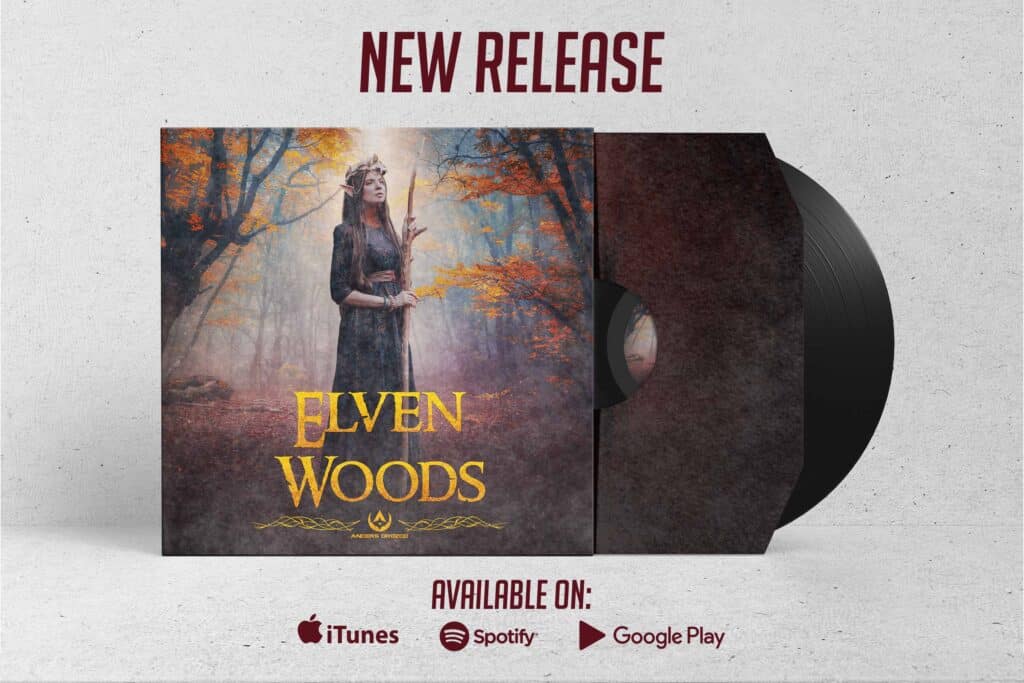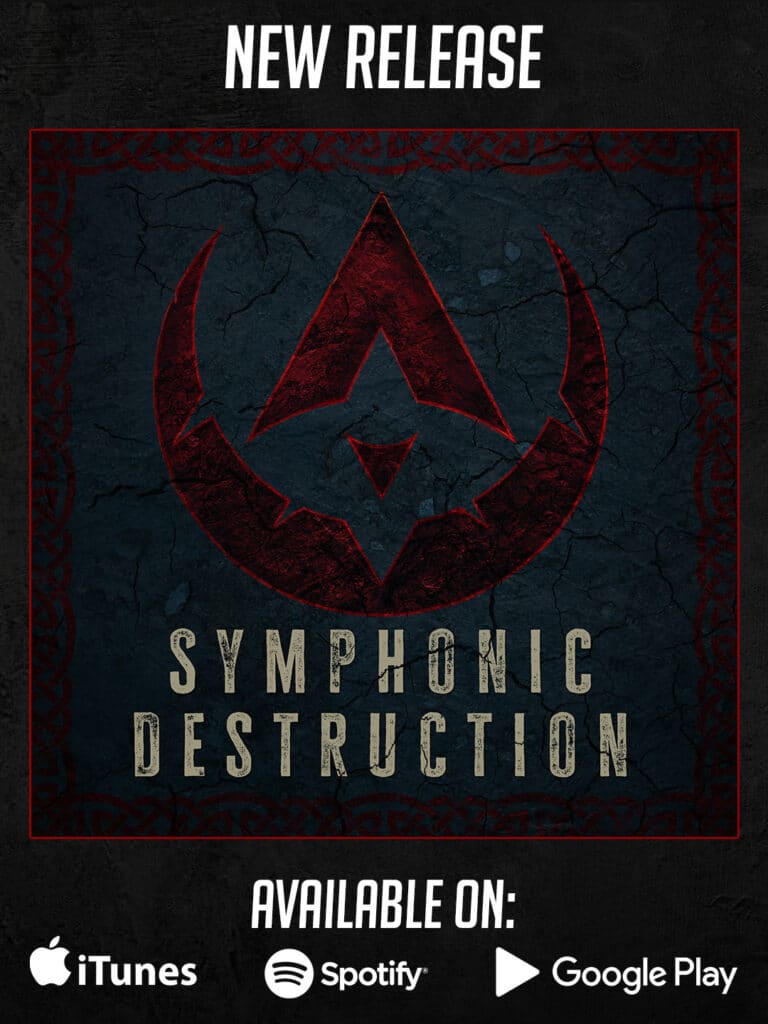Controller Designed for Digital Creators
First off, what is the TourBox? For those of you who don’t know, the TourBox was a successful crowdfunding project by TourTech.
It’s a controller made for creators that allows you to customize shortcuts, making it easy to perform tasks for different design, audio, and photography programs – I personally mainly use it for Premiere.
Taking a look inside the box, we find:
• The TourBox Controller
• One Type-C USB cable
• User manual and quick installation guide
Ergonomic and User-Friendly Design
With an ergonomic shape and well-positioned buttons, the TourBox is really well done and feels great on your hands. Most importantly, once you start using it, it’s very easy to learn and your hands will be able to adapt very quickly.
On top of the TourBox, you will find:
• 11 regular buttons with different shapes and sizes
• One scroll wheel which also acts as a button
• 2 knobs
• On the left side you will find another button, which is in a bit of a strange position for me since I prefer to use my thumb instead of my pinky so personally in my opinion, it would be better if the button were on the right side
• On the back it has the Type-C USB port that allows you to connect to your computer and an extra USB 3.1 USB port that is really useful for connecting other USB devices such as flash drive, mouse, keyboard, microphone, etc.
How to Set Up the TourBox
The TourBox works with its own app, TourBox Console which you can download from the website.
However, if you’re an Apple user like me, installation can be a bit tedious since before you install the software you will need to first install a driver, then make sure that the TourBox is on the Automation and Accessibility list in Security and Privacy. Only then will you be able to install the program.
In my opinion, TourBox Console is really well done and intuitive which makes it super easy to use. It allows you to customize all the buttons and button combinations by selecting and setting the button as the shortcut that you want to use.
One of the things that I like the most and find really useful is that you can create profiles for each program and then export and import your profiles between computers and even across systems like Win and OSX so you don’t need to keep re-customizing the TourBox everytime you change your computer.
Work with Speed and Efficiency
As a graphic designer, I use shortcuts on all the Adobe programs that I use. The ones that I normally customize help me to get better performance, especially in terms of speed when I’m designing.
Like I mentioned before, I mainly use the TourBox for Premiere. The way I have it set up allows me to move my fingers similarly to how I would move them on a keyboard. This way, since my hand was already used to my shortcuts from before, it was faster for me to adapt to the Tourbox.
And trust me when I say that once you get used to the TourBox, your speed will be way faster than using a keyboard. This will allow you to be more efficient with your time.
If you’d like to try out the profile that I created to use for Premiere, feel free to check it out so you can download it and test it for yourself.
Summary
Overall, I love how the TourBox makes it so easy to set up my program’s shortcuts, how ergonomic it feels, and the fact that saves me a lot of time when working on projects. This makes the TourBox hands down my favorite tool for video editing. If I could improve on the TourBox at all, it would be to add a carry case, since I like to use it both at home and work so a case would make it much easier to transport. Other than that, I’m extremely happy with how much faster and more efficient the TourBox has made editing for me.