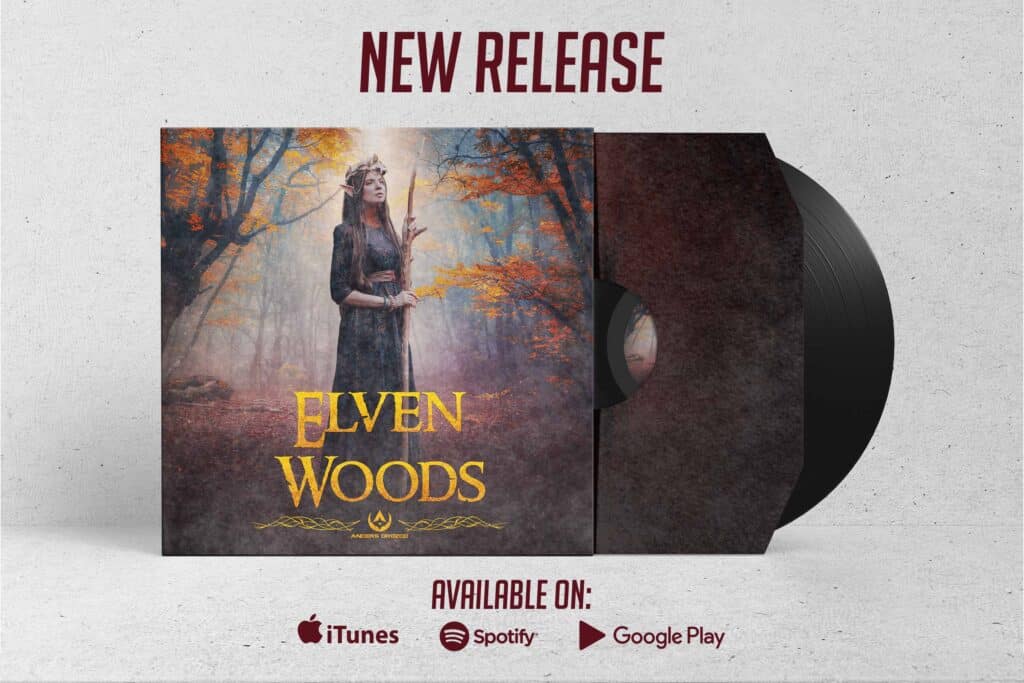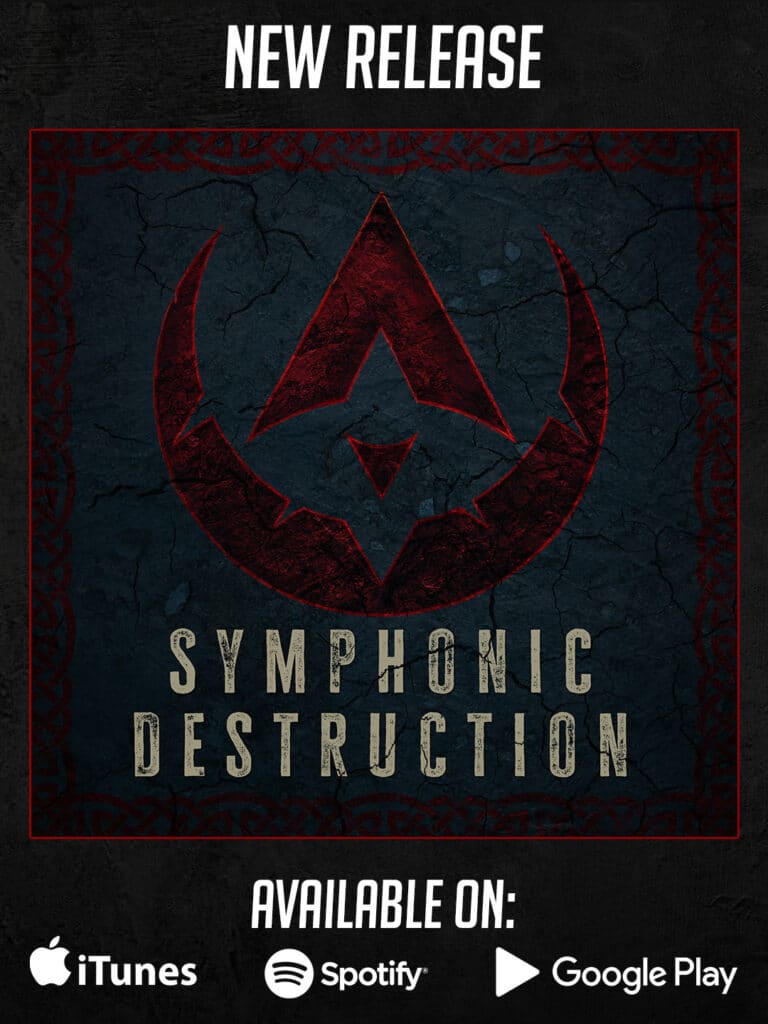The Ultimate Secret Weapon for Creators
So it’s been a bit more than a year since I got the TourBox and fall in love with it, and I didn’t take a long time to become an essential part of my gear, whether I’m working on video or audio production, a design or just editing photos.
This little box Controller became my best friend to the point that I take it with me all the time on my backpack, so no matter where I am, it will always be with me to save the day.
But of course, things happen, and I forget it a couple of times at my work, something that I hate west time to pick it up, especially on weekends, time that I could be used on projects.
And with the release of the TourBox NEO, there is no better time to get my second TourBox so that I can carry one with me all time and leave one at my studio.
Let’s take a look at all its new features and compare it with the regular version
As well I’m gonna be giving you a couple of tips that could improve your performance while using the TourBox.
Unboxing
Inside the box, we will get the same as the original Version.
• The TourBox NEO itself
• A TYPE A to type c USB cable
• User manual and quick guide installation
In my previous review, I mention that it will be nice to have a hard case to transport the TourBox,
And it looks like TourBox team listen because on this new version I was able to choose the new Hardcase, so TourBox Team if you are watching this thumbs up to that, is good to see that some companies actually listen to the consumer feedback.
The Old VS New Design
Now when we compare the design, it looks the same as its predecessor with its fancy ergonomic shape and the same positioned buttons, with a minor difference.
First, the back Type-A USB port was removed, but I didn’t use it, so there is no big loss on that. It also has some significant changes on the internal components that improve its performance with a different touch feeling.
Especially on Knob & Dial, they have a pressing button, meaning that you can do more shortcut combinations.
They also have more slide resistance, which helps you to have better precision. For example, when you are moving the timeline on Premiere, doing zoom on a photo, or just increasing or decreasing the photoshop brush tool, you will feel more precision and smoothness.
Software Improvements
With all these Hardware changes is more than expected to see some improvements in the software.
First, we got a new function that auto-detect the current software in use and switches the preset to match the program on what are you working on,
This function is straightforward to set up; you simply turn on the Auto-Switch function, then go to the preset and assign the program to the present.
Make sure to have open the program that you will assign to the preset otherwise. It won’t appear on the Applications list.
You can always decide to use or not this function and assign what preset is for with software, But I highly recommend this option.
A Global Process function is also integrated, which will be switched on when you are not editing.
For example, if you have a preset to browse online, watch videos, or just do simple work stuff, you can assign it as global process, and it will always be active when you are not using any of the other presets.
Now my favorite new function is the Timeline Pointer; this function allows you to move the timeline pointer dynamically on any video software by using Knob, Scroll, or Dial.
This is amazing because I used the mouse to do this, but now everything is more smooth with this function.
If creating presets is not your thing and you want just to connect the TourBox and start working,
Don’t worry because TourBox has three prebuild presets for you, one for Premiere, Lightroom and Photoshop.
If your preferred software is not here, you can always go to the TourBox website, click on Downloads/Presets, and you will find a list of presets for different software made by the TourBox Artists.
TIP’S for Creators
Now is time to give you some Tips made on my personal experience with the Tourbox.
The first thing that you need to know is that after using this device, you will probably stop using your keyboard or well at least 90% of the time since the first thing that I recommend you to do is to create a preset with the keyboard shortcuts that you use the most.
By the way, I already showed how to do this in my TourBox review, so if you want to take a look, you can watch our previous review.
I highly suggest you, when creating these presets, try to make the same motion that you use on your keyboard so when you start using the TourBox, your hand memory doesn’t take too long to adapt.
For example, to copy is Cntr + C, I usually use my thumb and my index finger in diagonal to press on the keyboard, so on the TourBox, I make a similar motion by pressing the down side button and the tall button.
Of course, you don’t always need to copy with the keyboard motion; You can always create macros and press a single button to simulate various button combinations.
But with the longer time you have using the TourBox, you will develop your button combinations.
Another tip is to place the TourBox in a place that feels comfortable and natural to your hands.
In my case, I have different setups depending on what I’m working on; But no matter what, I always try to rest my hands aligned horizontally and in a comfortable position.
So play around with your setup till you find that position that feels the best.
Summary
Overall, as I said on my first TourBox Review, I love it, and I know that I repeat a lot, but I’ll put it like this if You ask me If I could keep only one peripheral product from all the products that I ever review on my channel? I’ll answer with no hesitation, The TourBox.
And the why? It will be easy to answer, Because it makes me faster while producing content, is easy to use, is comfortable, and is so tiny that I can take it everywhere.